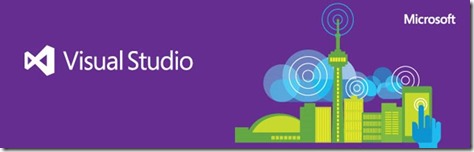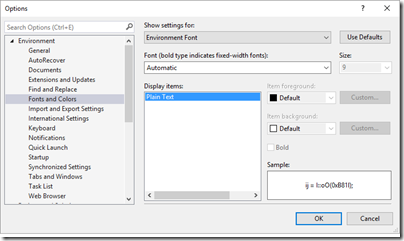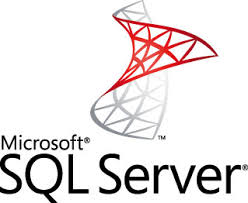In the past few days I was trying to setup Orchard on Godaddy shared hosting server. The steps that I follow was:
- Download Orchard CMS source code from the following link http://www.orchardproject.net/download On this page, there is multiple options to download, I downloaded the one with Source Code as I’m interesting to look into Orchard code as well. but you can download the zip file which has no code. if you decided to download the zip file, then you can skip point 2
- Extract the source code zip file and open the solution in Visual Studio.. then publish the solution to your local drive.
- upload the published version to your shared hosting provide such as GoDaddy
- for the first time you access your website Orchard will compiling the code and building dependencies folder under App_Data.. so you need to make sure the App_Data folder has the proper permission for IIS user to write into that folder.
- once Orchard finish compiling the code, you will get into Setup page where you enter the site name and database information.
- after finishing the setup form, Orchard will start doing some internal stuff to add database tables.
- Once it done. you will get logged into Orchard dashboard. there you can manage Orchard CMS.
- Go to Module link and search for a module called “Keep Alive” install it. then enable it. this module will keep the IIS process working on Orchard website thus make it always alive and get rid of the worming up time.