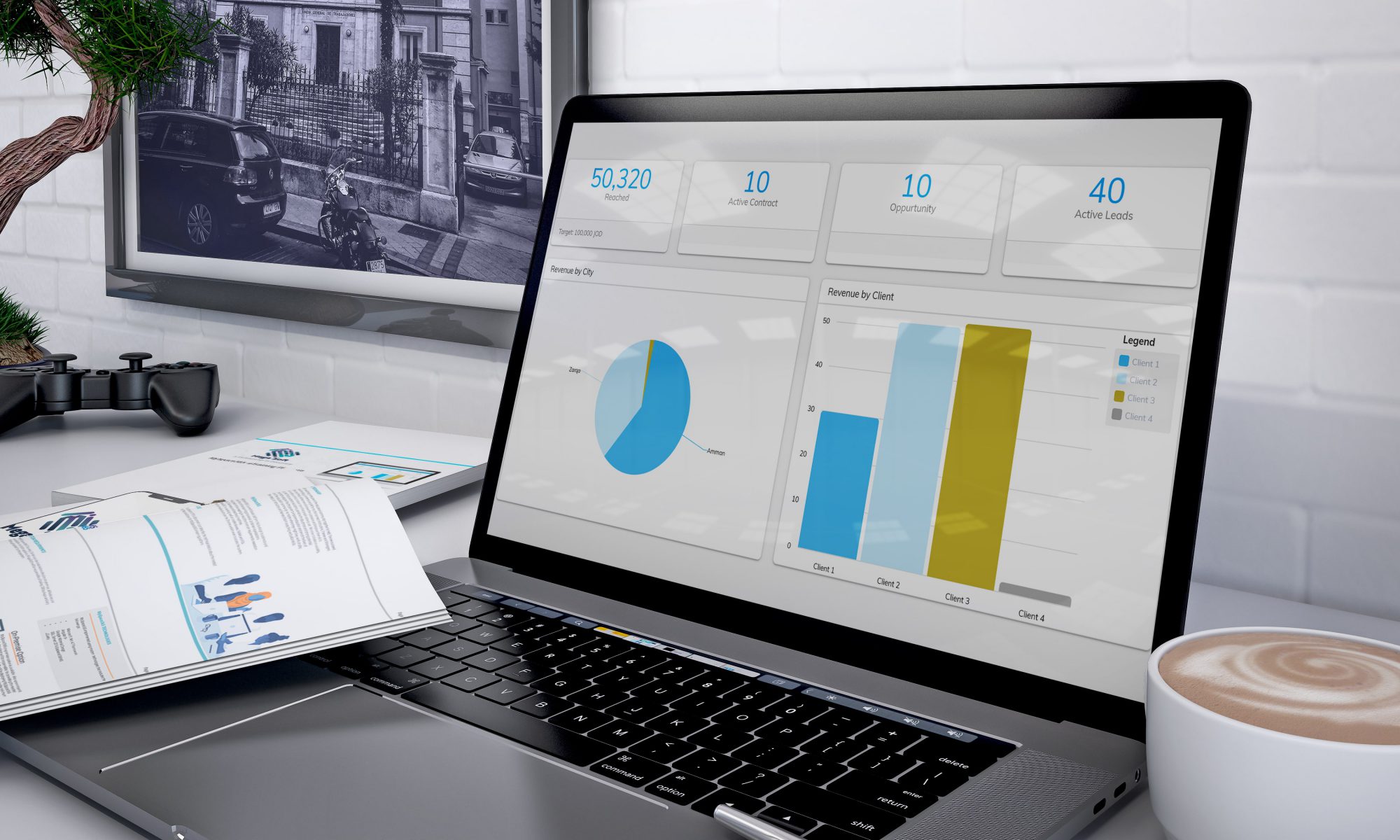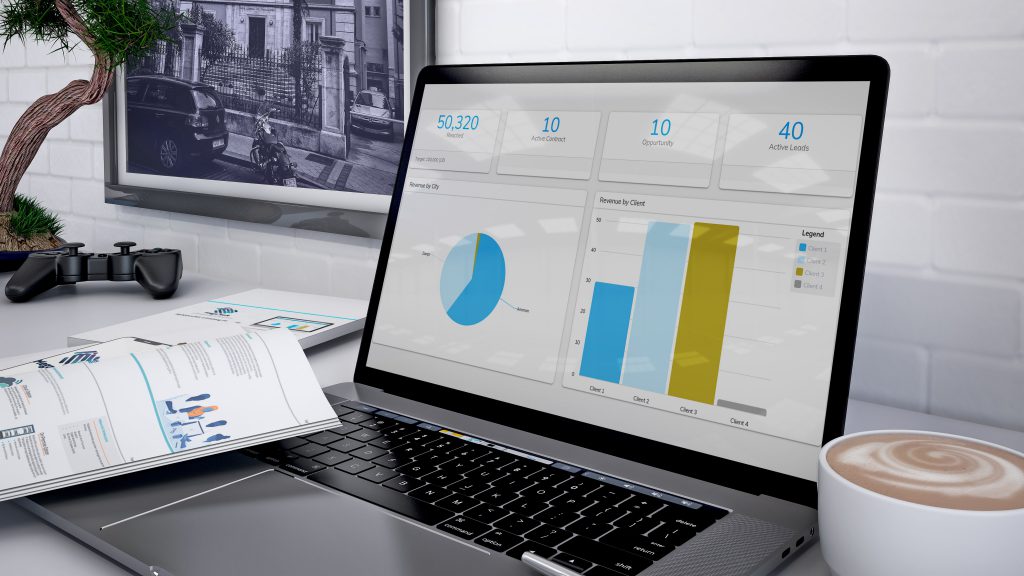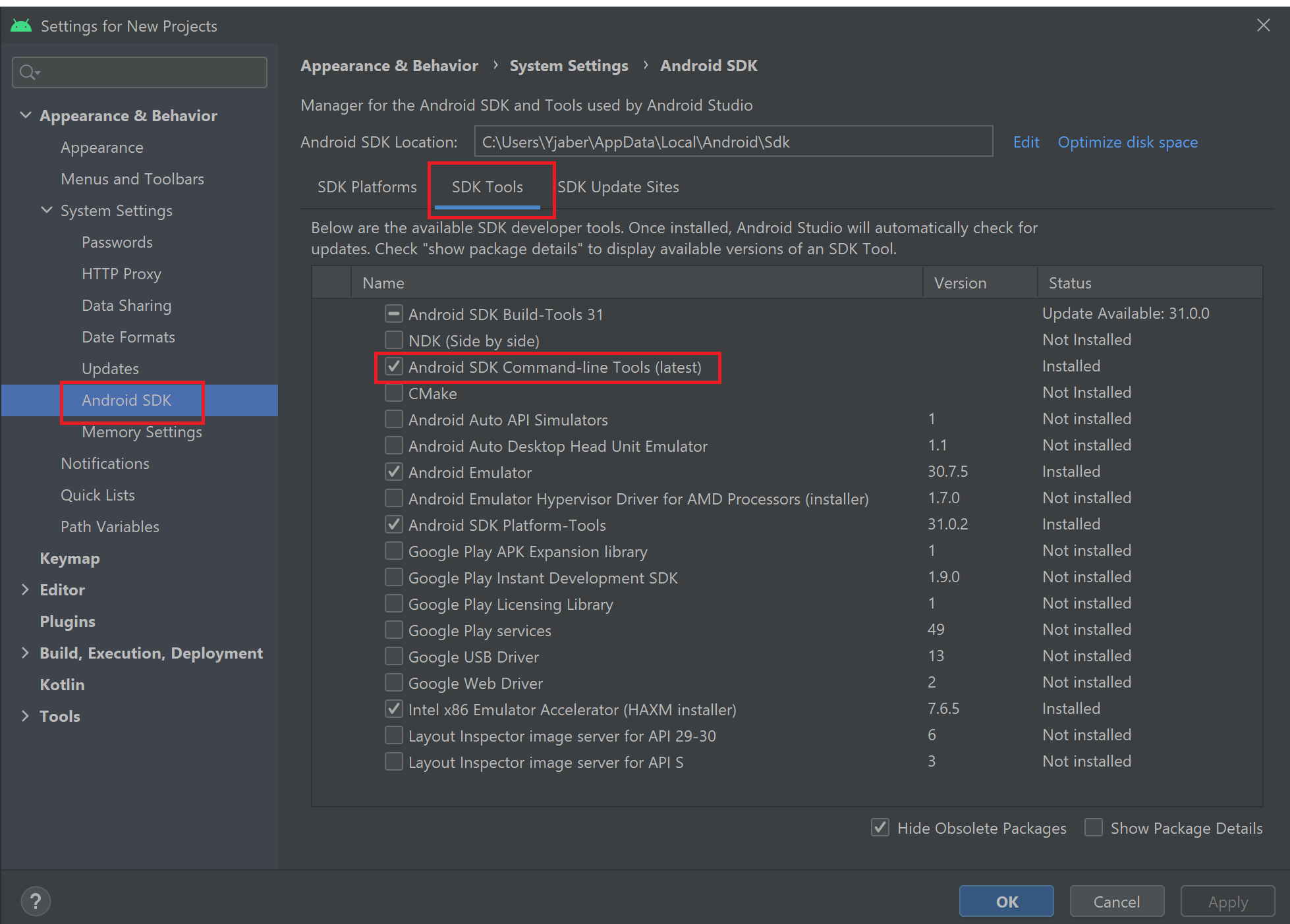Code Refactoring is an old and new topic that will never die. while it comes with huge benefits to your organization and clients there are some risks that you need to address and plan for it. I’ll be starting by listing some of the benefits of code refactoring and what you will gain once you decide to into this path:
- Improved Maintainability: By following the right procedures during code refactoring, it increases the readability of the code and code code clarity, which is ultimately will facilitate maintenance and troubleshooting/bug fixes.
- Technical Debt Reduction: By resolving code odors and inefficiencies reduces the need for upkeep in the future. There is no doubts this pay off late one down the road
- Performance Enhancements: Users and system resources both gain from quicker running code by adopting better algorithms and techniques .
- Scalability: Refactoring makes your codebase more capable of handling growth and increases in demand. Which means you can handle more clients or client’s business growth
- Team Productivity: Ultimately you will notice a better team productivity as a result of the above points; Quick development cycles and improved cooperation are two benefits of clean code.
Below are some of Risks that you may face during the code refactoring project:
- Time: Code Refactoring will consume time from the team in order to accomplish it, while clients can’t be on stand by and will continue asking for fixes/improvements, Developing new features requires time away from refactoring. I personally have been in this situation while client demanding for new features while we are running the internal refactoring projects, The only mitigation solution for this is to Make sensible priority lists and get client engage with you in the refactoring projects. Maybe you can split the big refactoring projects into smaller projects.
- Bugs: Updates and changes could bring up new problems. So the thorough testing is necessary – Having tests is a must after refactoring. I believe this will help building a better understanding with your Testing team.
- Scope Creep: Refactoring may go beyond what was initially intended due to scope creep. Clearly define your bounds and make sure you will not go beyond it.
- Backward compatibility: When reworking legacy systems, ensure legacy compatibility. Make sure it works backwards. So when you go live, you will not be impacting existing clients.
- Keep it simple and DO NOT over-engineer: do not introduce the needless complexity. Simplicity is the key.
- Time and Efforts will ultimately translated to money. this will be extra cost on your organization. but remember it is investment you are making to have a better code base and have a better client service/robust system