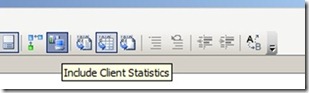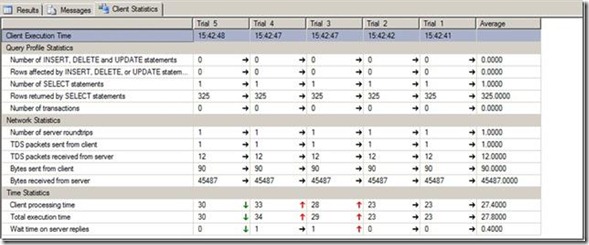it happened once that a client raise an issue regarding to poor performance at certain area on an application that I was working on. That area was working perfectly on my environment, but at their environment it was not like that. I could not duplicate their environment locally because of security restrictions rules we have. Tracing code and do debugging was not helpful. Thus I decided to look into a tool that will help me on this mission.
I found a very nice tool that help me very much on tracing and figuring out the bottleneck on my application, that tool is called ANTS from Red-Gate. I strongly recommend to try this tool.
The good thing about this tool is that it is integrated inside the visual studio which making your life much easier when you want to start troubleshoot the performance issue. another thing that making it great is when you launch it from the visual studio, the result will be some sort of tree diagram for your code according to the resources utilization. Part of that diagram is the ability to see the code snap that you concerning about. also part of this output is an attribute that is showing you how many a certain method got called, you will find this very helpful because it will make you pay attention to methods that is getting called more than the expected numbers.
Red Gate providing this tool as a free trial to let you try it and make sure it is fitting to your business. you can check more about it by clicking here