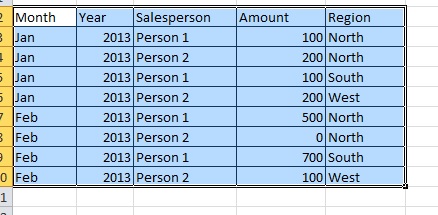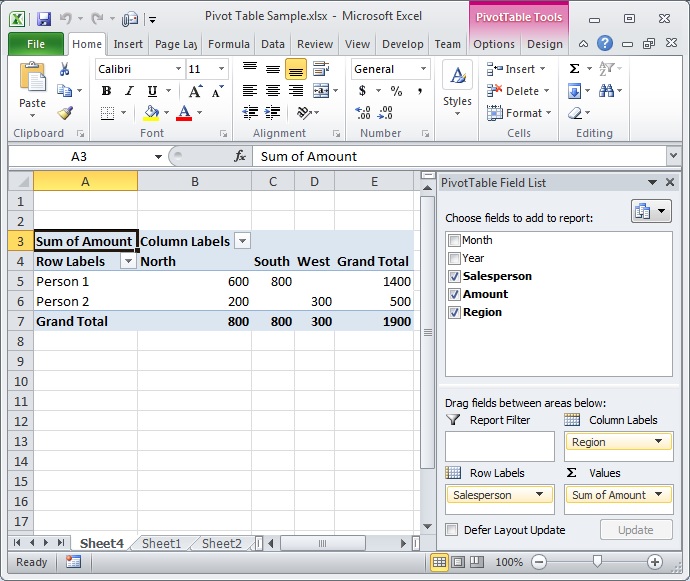Microsoft recently push windows phone 8.1 updates to all windows 8.0 devices. The major feature of this update was to include an interactive personal assistant software; Cortana.. it is like Siri on IPhone an Google Now on Andriod devices.. Cortana is Beta release now and it is enabled only for US area.. the good news is you can still use cotana while you are a non-US resident by following few steps to adjust the regional settings on your device. to accomplish that you need to do the followings:
1. your phone language should be English (united State); to do so, go to Settings > Language and make sure the first item on the list to be English (United States). your phone may ask for restart; if so, please do restart for your phone.
2. your region should be United state. to do so; go to Settings > Region and make sure the region is US and regional format to be US… your phone might require a restart, if so, please do a restart for your phone.
3. the last step is to make sure that you set the Location Services to be ON; this will enable GPS on your phone Cortana will use it in order to accomplish your commands. To do that; go to Settings > Location and make sure it is set to ON.
after restarting your phone, you should see cortana on your App list. swap to the left and search for Cortana and you are there.. to start it; you can use the search button on your mobile devise..
similar article: http://www.wpcentral.com/want-cortana-outside-us-heres-how