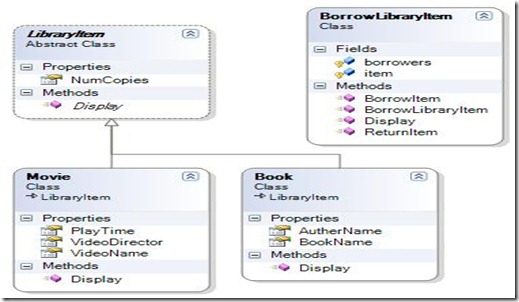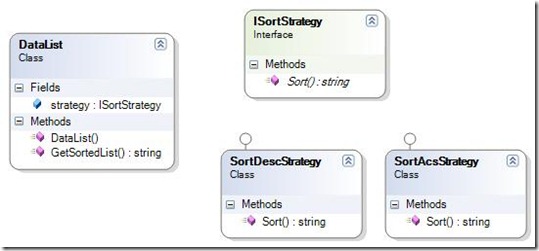One of my client requested to hide/Show some fields on MS CRM 4.0 (Microsoft CRM 4.0) Advanced Find search criteria. When this requirement came to me, I thought it is very hard to be implemented. In fact, this is a configuration issue and it is very easy to be implemented. all what you have to do is the followings:
-
Go to customization area
-
Open the entity that have those fields
-
Go to Attributes on the left hand side
-
Open the attribute (Field) you want to Hide/Show on the search criteria when you use Advance Find
There is a field Called Searchable ; if you make it True, then you will be able to see this field on advance Find Search criteria, if you make it False, then you will not be able to see it. -
Save your changes.
-
Publish customization